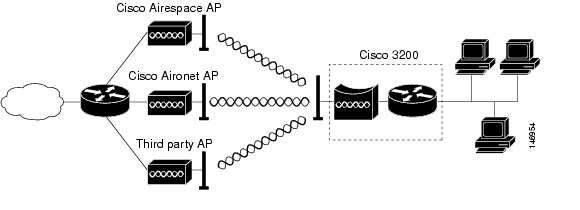Background Information
A WGB can provide a wireless infrastructure connection for Ethernet-enabled devices. Devices that do not have a wireless client adapter in order to connect to the wireless network can be connected to the WGB through the Ethernet port. The WGB connects up to eight Ethernet-enabled devices to a Wireless LAN (WLAN). The WGB associates to the root AP through the wireless interface. In this way, wired clients obtain access to the wireless network. A WGB can associate to:
- An AP
- A bridge (in AP mode)
- A controller through a lightweight AP
- An AP in repeater mode (if the repeater is associated with a root AP)
In WGB mode, the unit associates to another AP as a client. The unit provides a network connection for the devices that are connected to its Ethernet port. Some of the typical usage scenarios for a WGB are:
- A single printer connected to WGB
- A network extension for multiple devices that are physically separated from the main network
- In the manufacturing sector where it is not feasible to deploy wires and there is a requirement for less roaming and high reliability
- On vehicles such as buses and trains in order to provide uplink access
The WGB associates to an AP on the network. An AP in WGB mode can associate only to an Aironet AP or bridge (in AP mode). The AP to which a WGB associates can treat the WGB as an infrastructure device or as a simple client device. By default, APs and bridges treat WGBs as client devices. For increased reliability, you can configure APs and bridges to treat WGBs, not as client devices, but as infrastructure devices, like APs or bridges. When these devices treat a WGB as an infrastructure device, the AP reliably delivers multicast packets, which include Address Resolution Protocol (ARP) packets, to the WGB. In order to configure APs and bridges to treat WGBs as infrastructure devices, perform one of these two options on your root AP:
- CLI – Issue the infrastructure-client configuration command under the radio interface on the AP.
- GUI – Navigate to Network > Network Interface > Choose the correct interface > Settings and enable reliable multicast.
If you configure APs and bridges in order to treat a WGB as a client device, you allow more WGBs to associate to the same AP or to associate with the use of a Service Set Identifier (SSID) that is not an infrastructure SSID. The performance cost of reliable multicast delivery – in which the duplication of each multicast packet is sent to each WGB – limits the number of infrastructure devices (which includes WGBs) that can associate to an AP or bridge. In order to increase the number of WGBs that can associate to the AP beyond 20, the AP must reduce the delivery reliability of multicast packets to WGBs. With reduced reliability, the AP cannot confirm whether multicast packets reach the intended WGB. So WGBs at the edge of the AP coverage area can lose IP connectivity